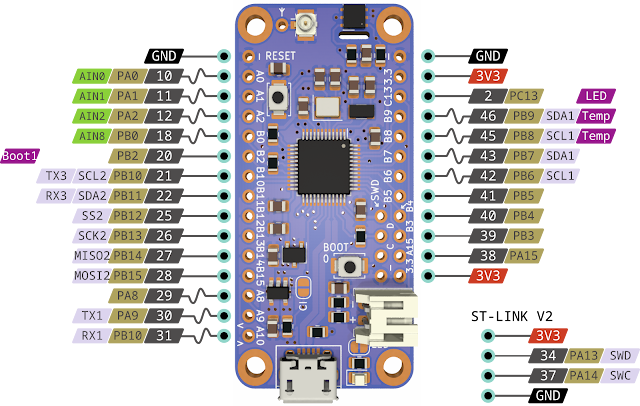A new version of the gateway firmware (v1.5.0) is now available, offering enhanced MQTT support with the addition of Home Assistant Auto Discovery. As always, the updated firmware image is available on GitHub.
Now, let's take a closer look at what MQTT and Home Assistant Auto Discovery are.
MQTT (Message Queuing Telemetry Transport) is a lightweight messaging protocol ideal for devices that need to communicate in real-time, such as sensors and smart home devices. By implementing MQTT in your burglar alarm system, you enable real-time data transfer between the system and Home Assistant.
Home Assistant Auto Discovery is a feature that allows
Home Assistant to automatically detect and configure devices that
support MQTT. This eliminates the need for manual configuration, as Home
Assistant will automatically generate entities such as sensors,
switches, and binary sensors based on the MQTT messages from your alarm
system.
If you're new to MQTT, Home Assistant offers a convenient solution with the Mosquitto Broker add-on. You can easily install it directly from Home Assistant by navigating to Settings > Add-on Store and searching for "Mosquitto Broker." Once installed, head over to the Mosquitto Broker page in the Add-ons section, and click Start to launch the broker. For added security, it's recommended to create a dedicated user (e.g., "mosquitto") with its own password, under which the broker will operate.
Now let's go back to new gateway features. As always they are configurable over the web
interface. Main option to enable Home Assistant Auto Discovery is right on the Setting page as a toggle switch as shown on the picture. Enabling this will create the main MQTT topic for system state, allowing the Home Assistant to see it along with hardware and software version information and link to gateway web configuration page.
Additionally, similar switches are added to all groups and zones. When these switches are enabled, they are automatically propagated to Home Assistant as corresponding entities. This allows you to manage and control these groups and zones seamlessly within Home Assistant, enhancing integration and automation possibilities.
Following picture shows my gateway as new device inside Devices & services for MQTT.
This then can be then added to dashboard, and interacted with as any other Home Assistant device.
Hope you like it :)



.png)
.png)